Deposit DENA to Metaverse
Buy DENA#
How to (1inch)#
Step 1. Go to 1inch
Step 2. Go to the drop-down menu next to token type and search DENA by inputting DENA token address.
(DENA token address: 0x15F0EEDF9Ce24fc4b6826E590A8292CE5524a1DA)
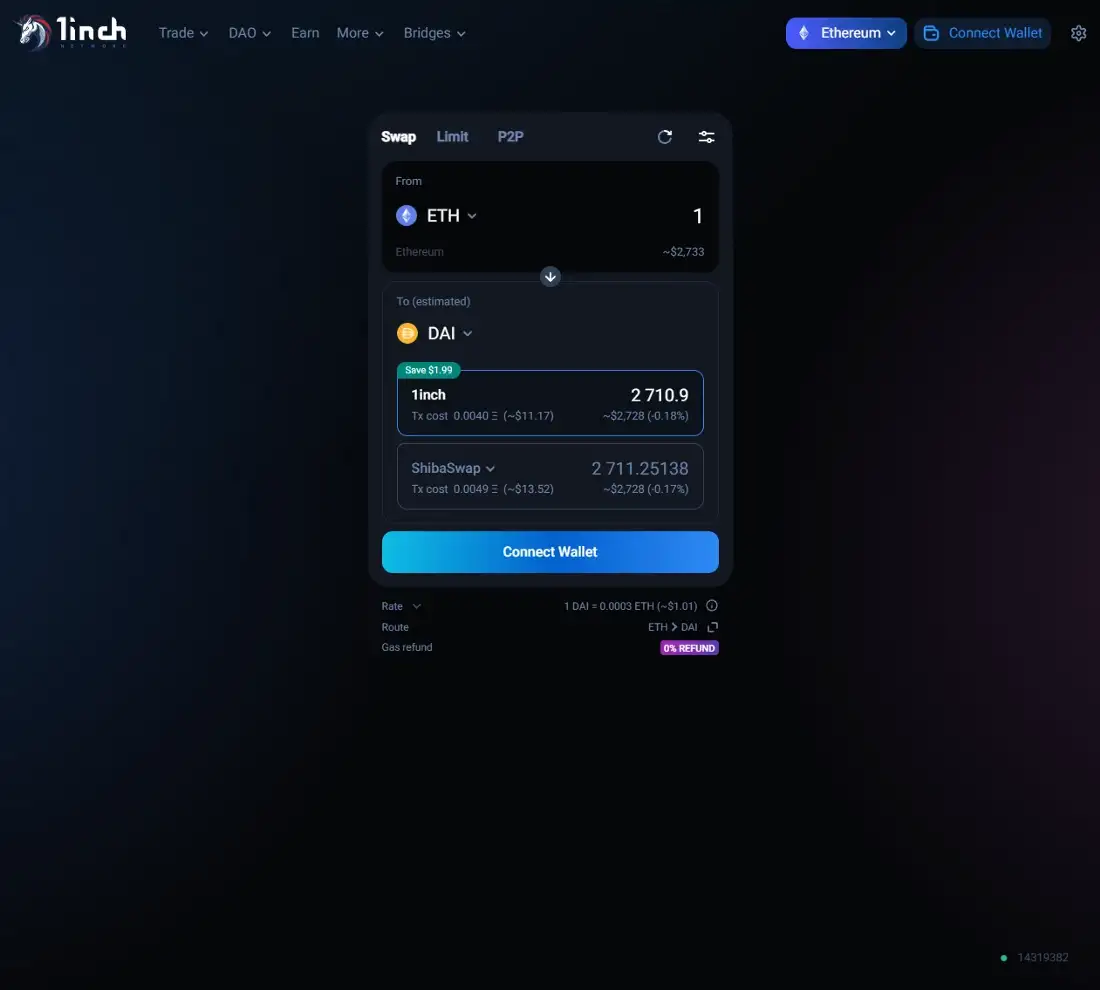
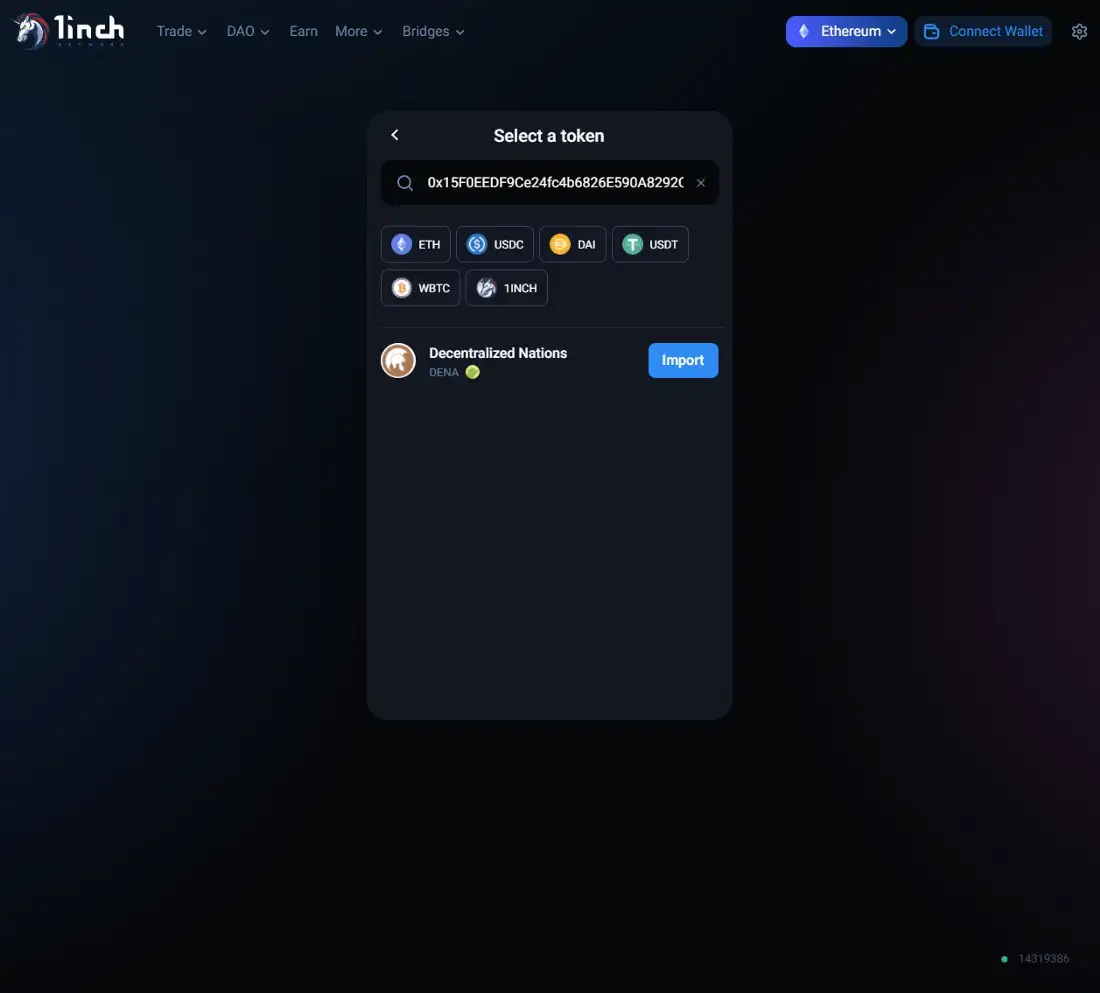
Step 3. Press ‘Import’, check the ‘I understand’ box, then press ‘Import’ again to set desired token type.
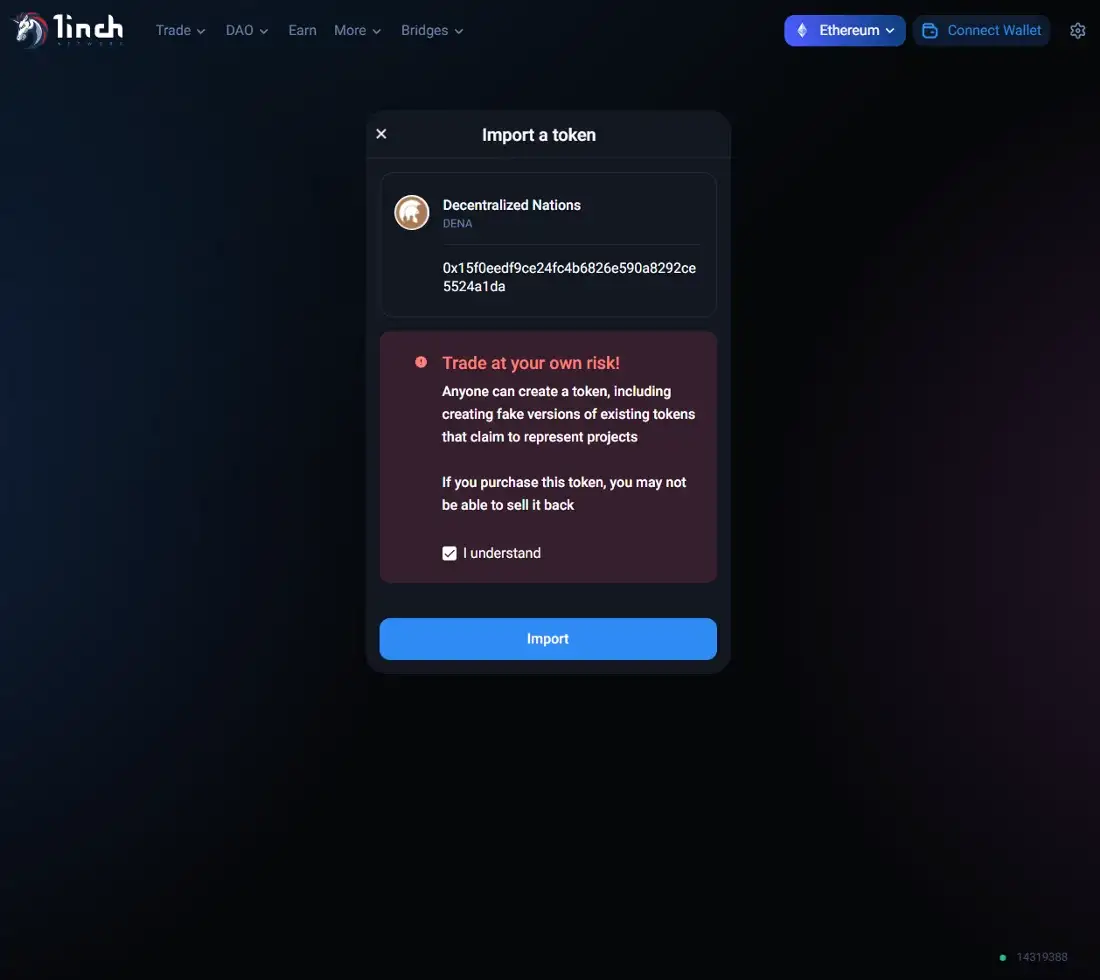
Step 4. Press ‘Connect Wallet’.
Step 5. Check the terms of service and privacy policy, then choose network and wallet. Your wallet will be automatically linked.
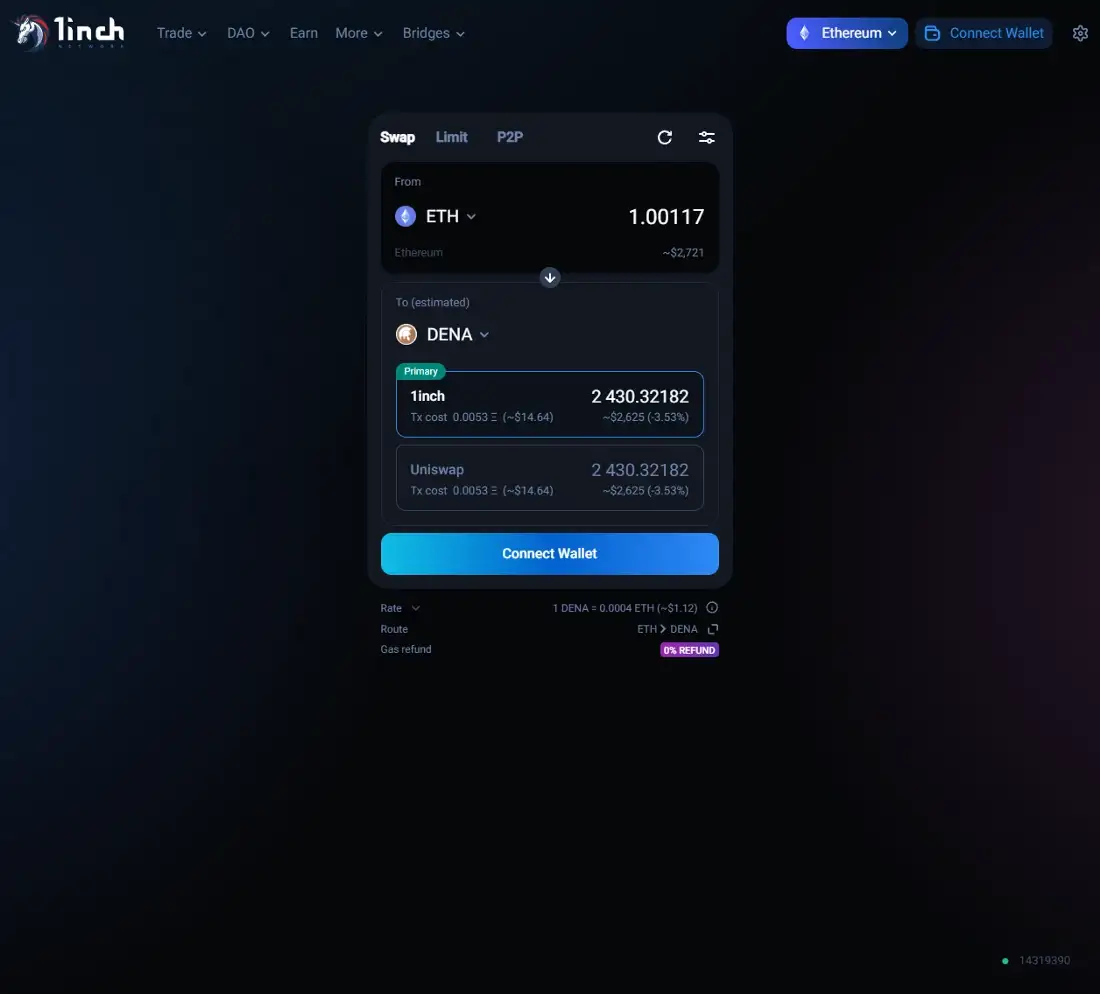
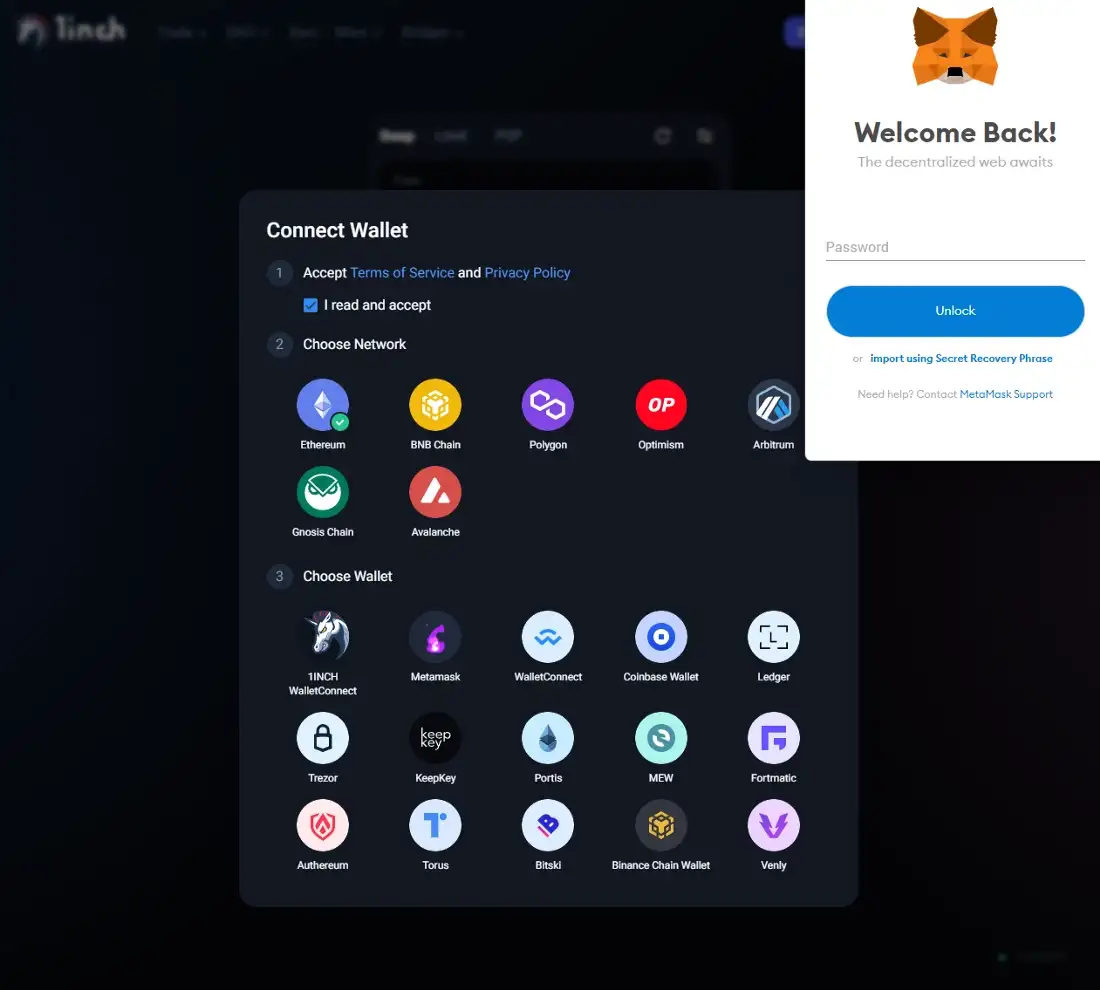
Step 6. Go to your wallet and connect.
Step 7. Input the amount that you want to swap to DENA.
Step 8. Press the ‘Swap’ button.
Step 9. Check the agreement and press ‘Sign and proceed’.
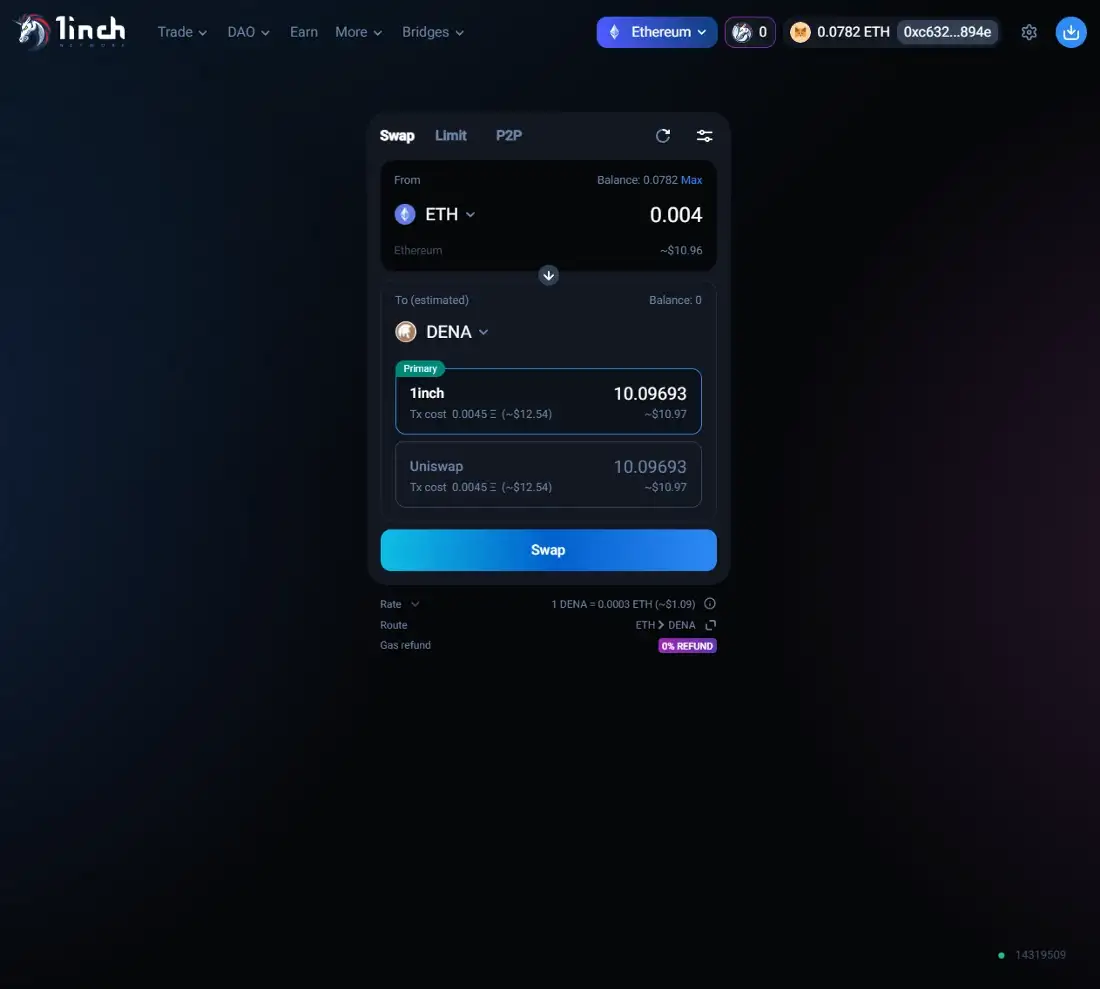
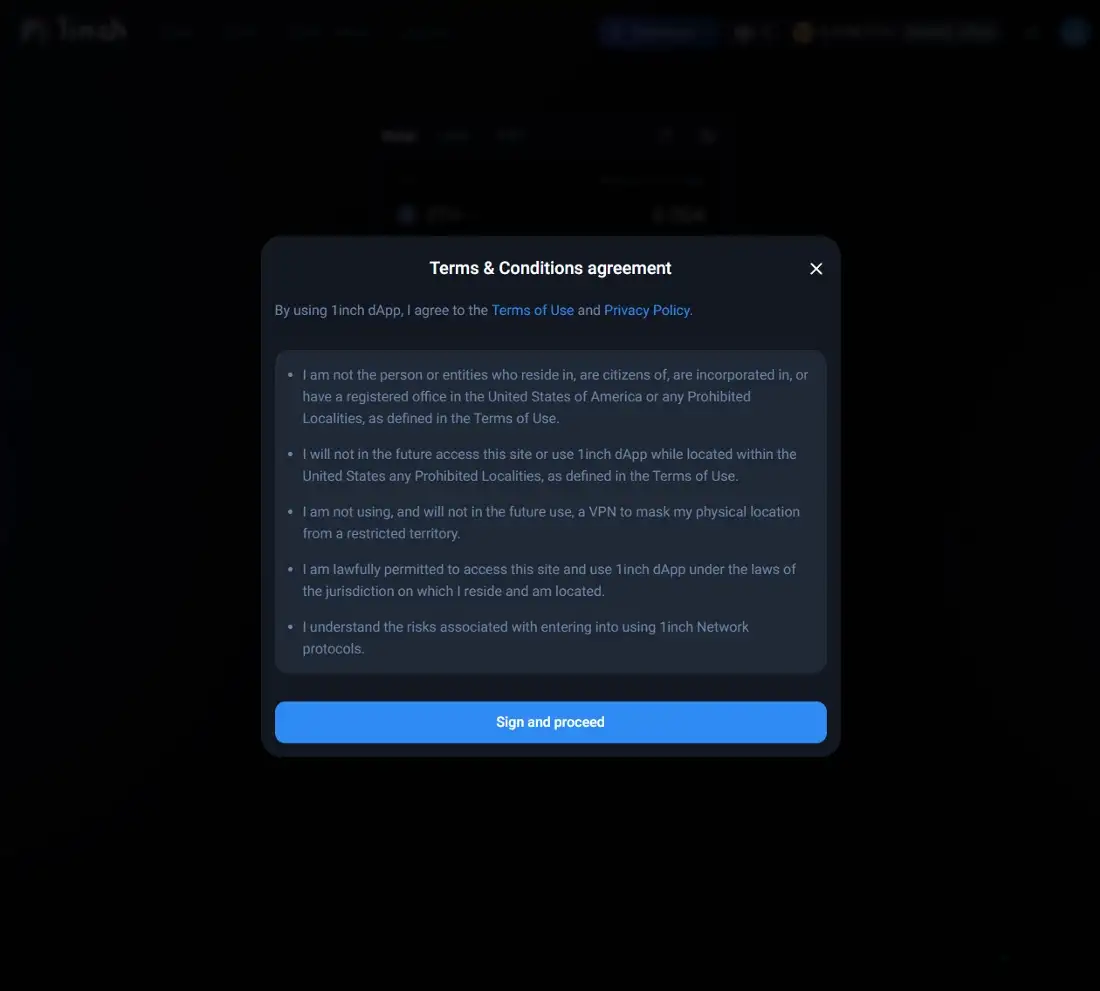
Step 10. A signature request will automatically pop up. Press ‘Sign’ to proceed.

Step 11. Check the confirmation summary and press ‘Confirm swap’.
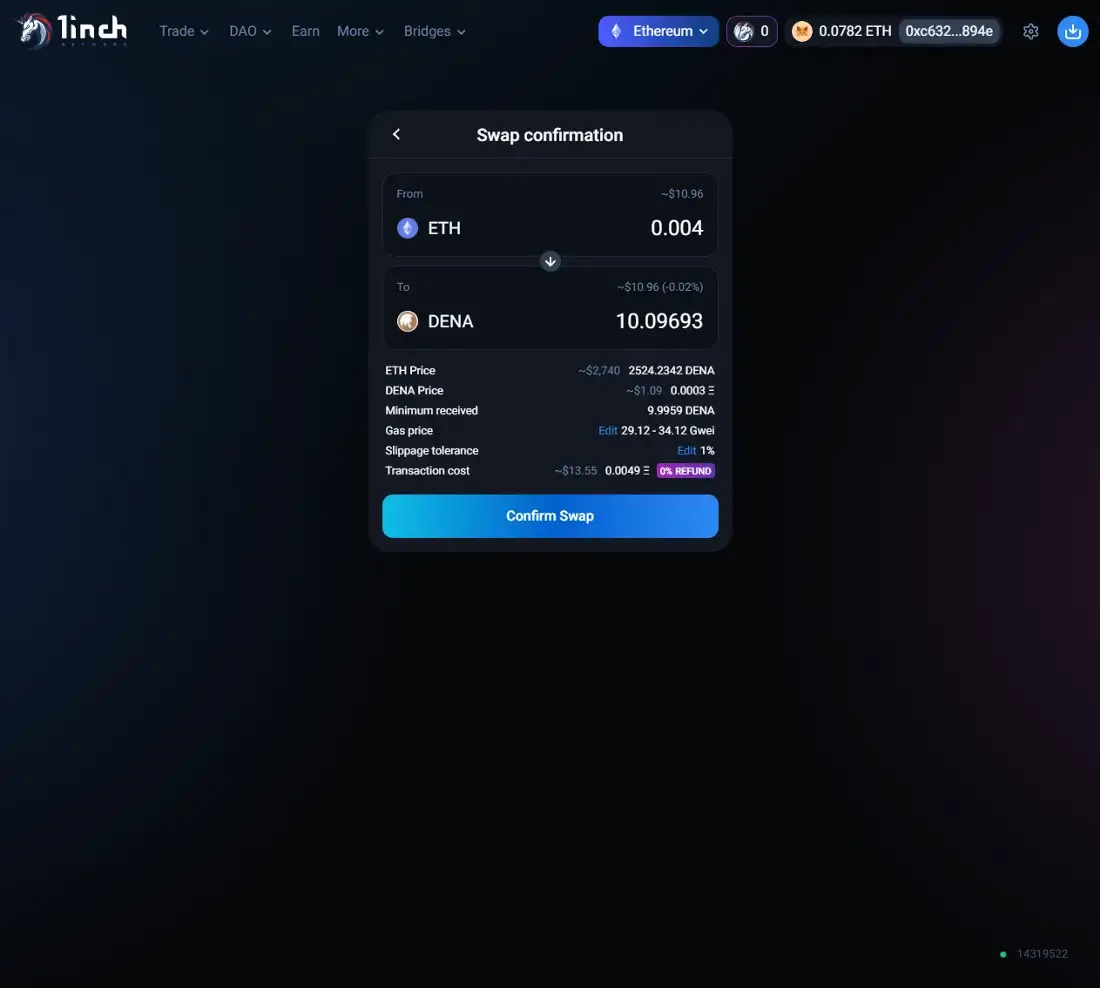
Step 12. When the transaction confirmation window appears in your wallet extension, check the gas fee amount and press ‘Confirm’.
Step 13. Go to your wallet and press ‘import tokens’ at the bottom of the page.
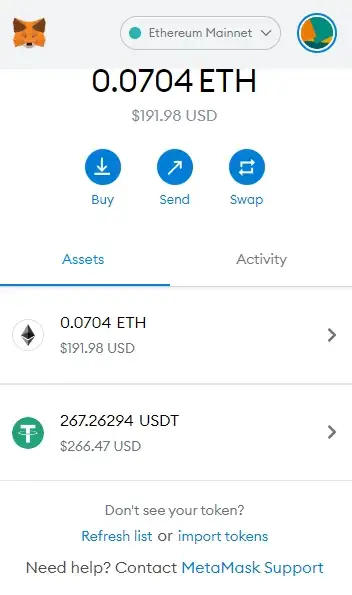
Step 14. Click on the ‘Custom Token’ tab and input DENA token contract address.(DENA token contract address: 0x15F0EEDF9Ce24fc4b6826E590A8292CE5524a1DA)
Step 15. Press ‘Add Custom Token’.
Step 16. Press ‘Import Tokens’.
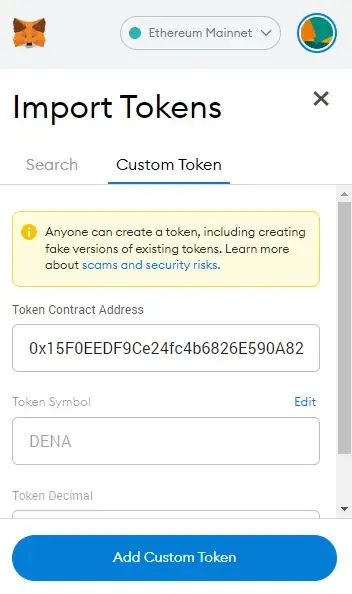
Step 17. Check your wallet to see DENA under the ‘Assets’ tab.
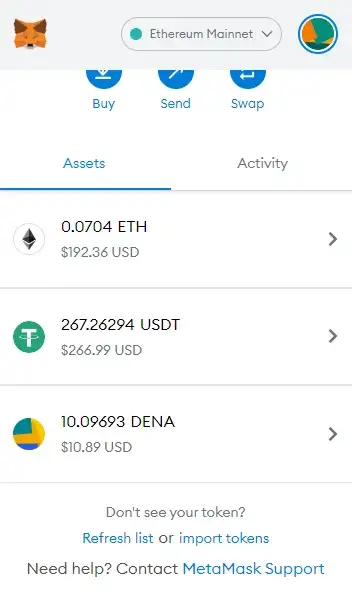
How to (Uniswap V2)#
Step 1. Go to Uniswap
Step 2. If the warning screen appears, check the 'I understand' box and click the 'Continue' button
Step 3. Press the 'Connect Wallet' button to link your Metamask Wallet
Step 4. Metamask will ask if you want to connect to Uniswap. Select the account you want to connect to and click Next to complete the connection
Step 5. Choose each drop-down menus to set desired token type (i.e. From: ETH and To: DENA)
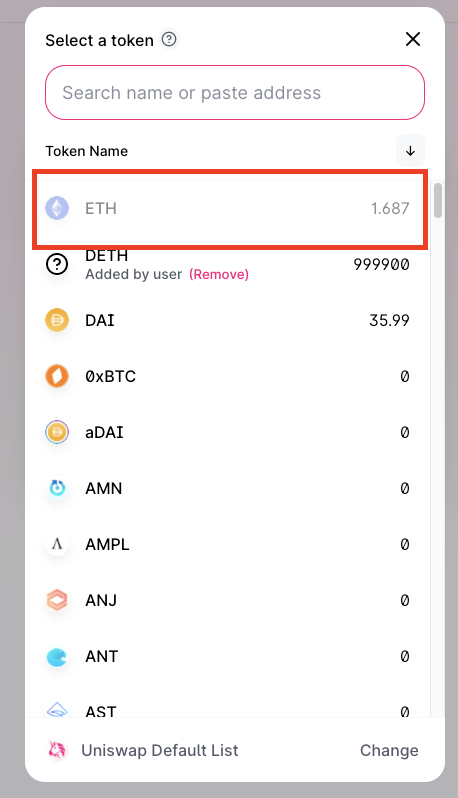
- DENA address: 0x15F0EEDF9Ce24fc4b6826E590A8292CE5524a1DA
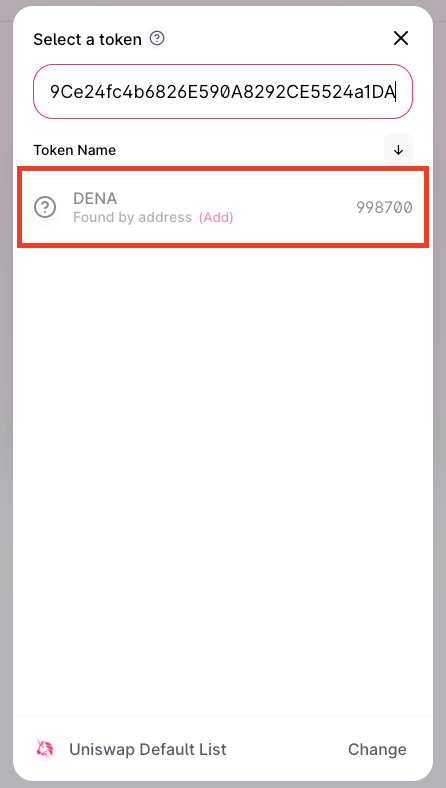
Step 6. Input the amount you are willing to change to DENA
Step 7. Click 'Swap' button
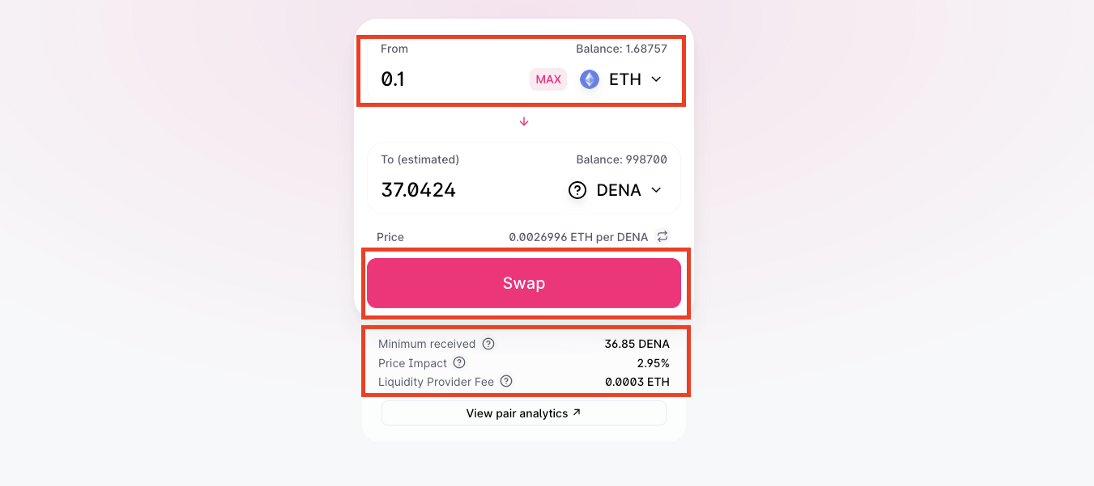
Step 8. Check the confirmation notification with summary and click 'Confirm Swap'
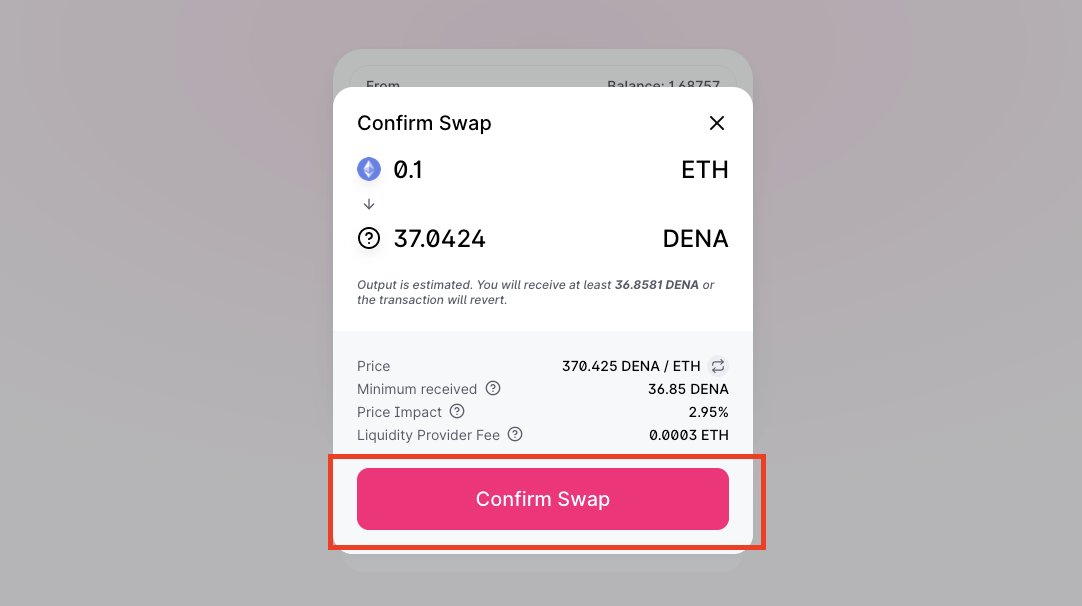
Step 9. When the transaction confirmation window appears in your wallet extension, check the Gas Fee amount and click 'Confirm'
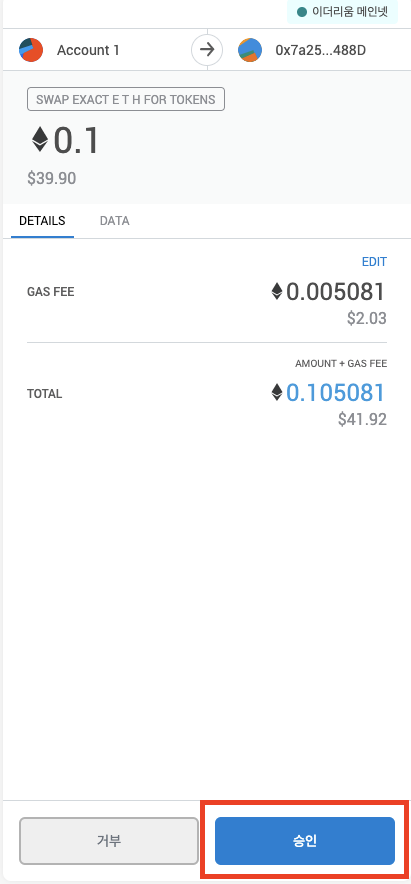
Step 10. After a few minutes, the purchased DENA will be sent to your wallet. You can find it in the Asset and Activity window of your wallet.
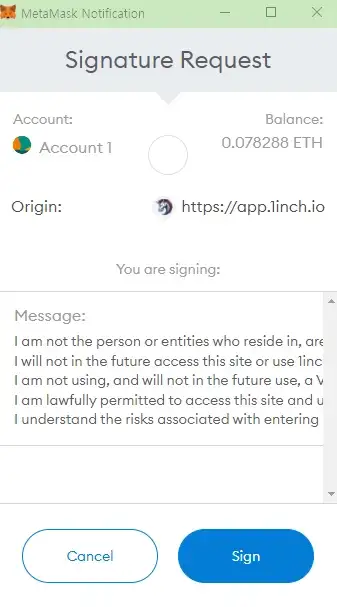
Charge DENA to play.denation.com#
How to#
Step 1. Log in MetaCode
Step 2. Under ‘Wallet’ tab, click Decentralized Nations
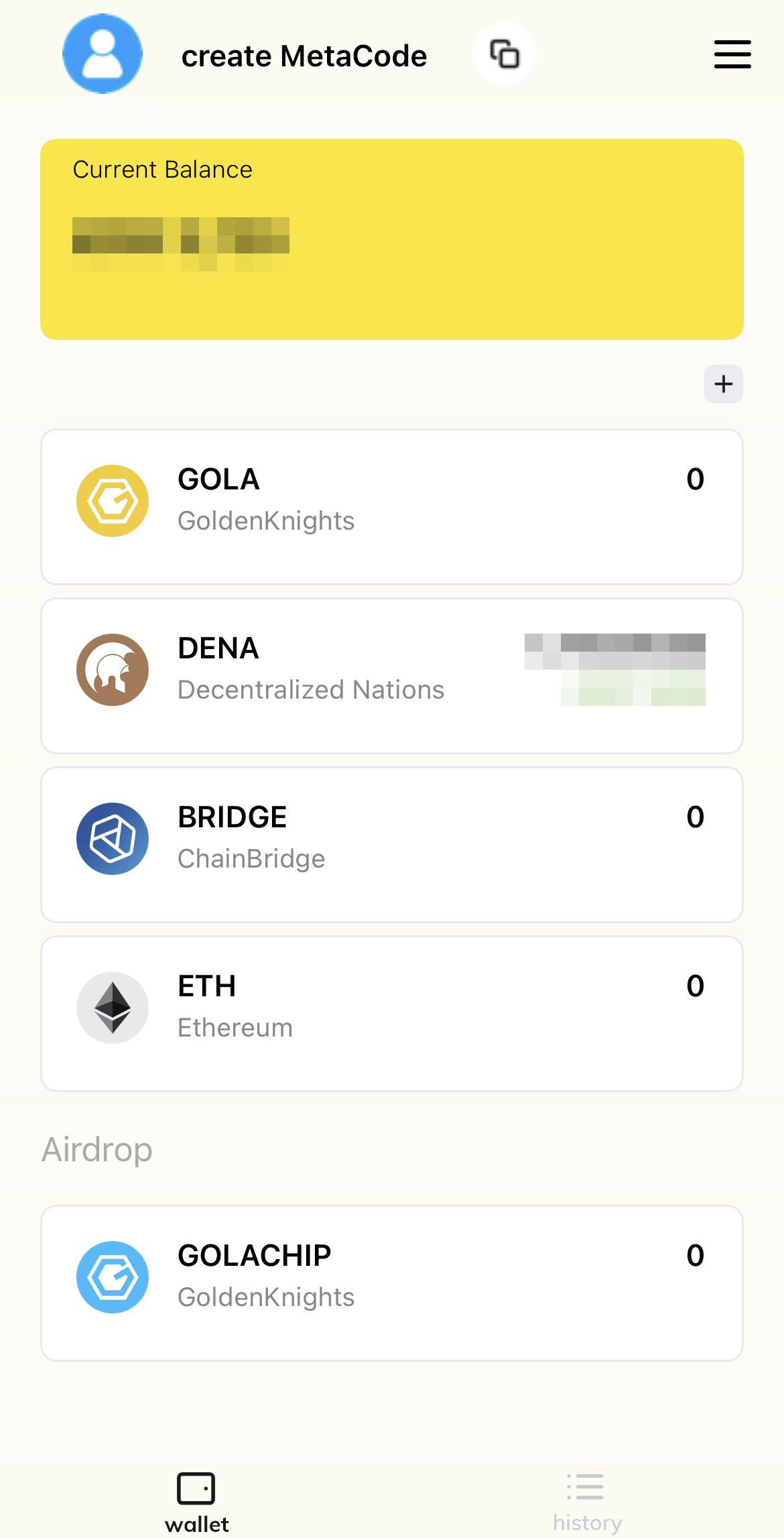
Step 3. Click ‘Receive’ button to transfer DENA from MetaCode to play platform
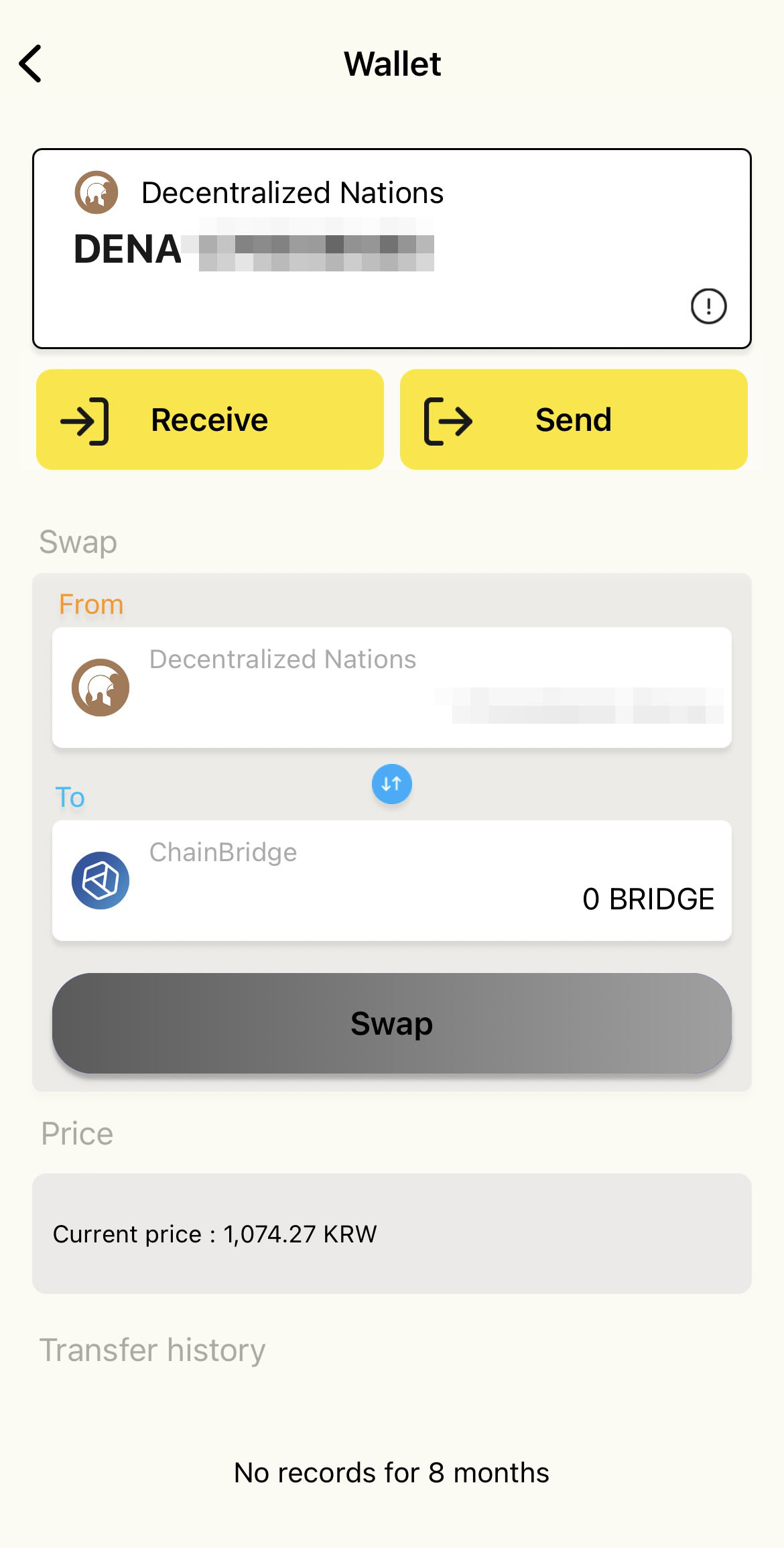
Step 4. Click ‘Copy wallet address’ or use QR code provided
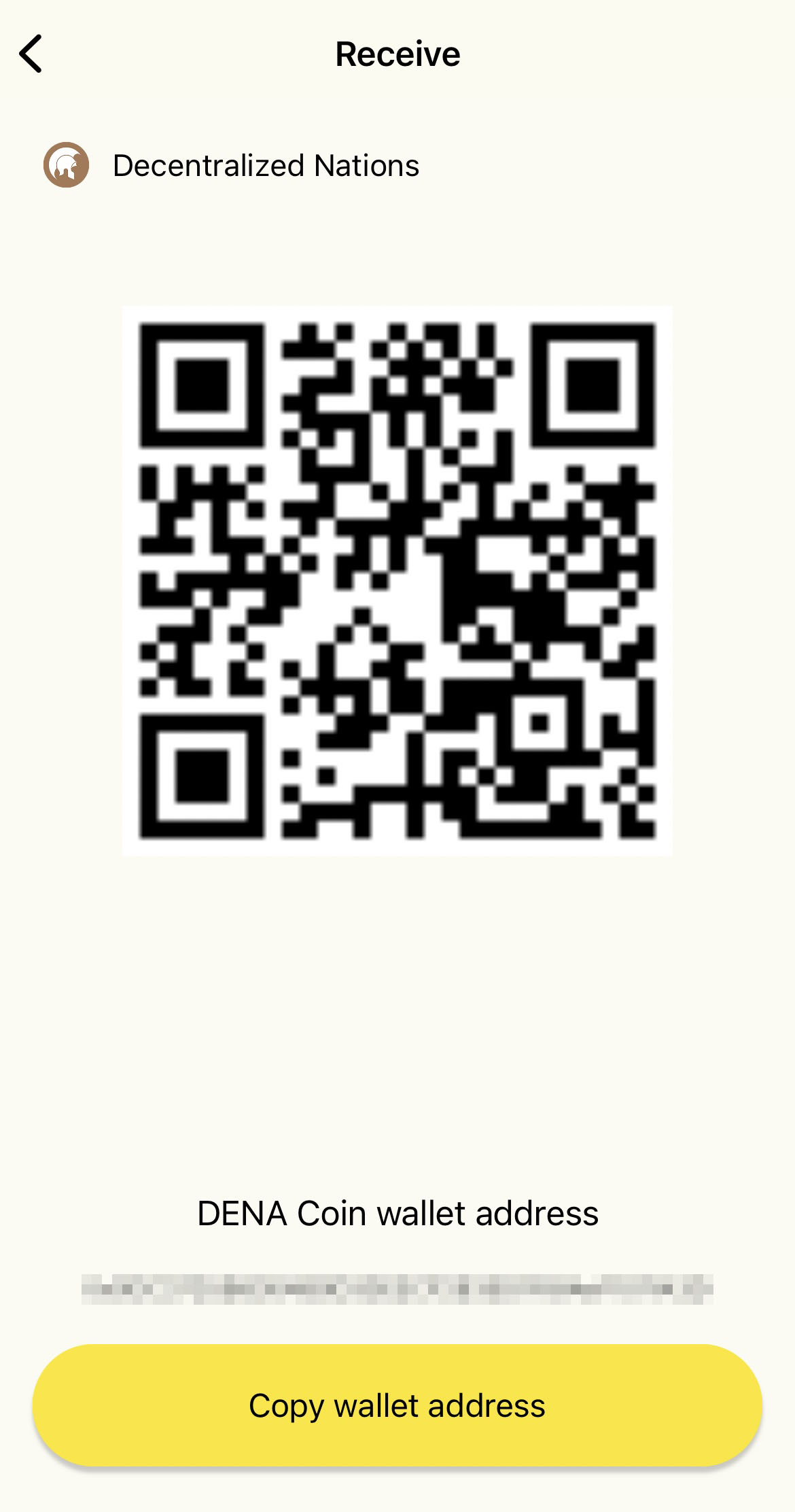
Step 5. Switch to the Metamask app
Step 6. If the DENA token is not registered on the list, click ‘Add tokens’
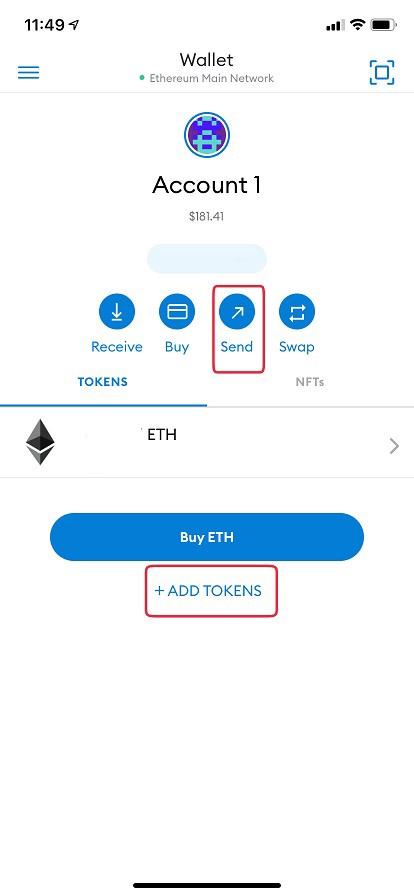
Step 7. Click the ‘Custom token’ and fill the blanks
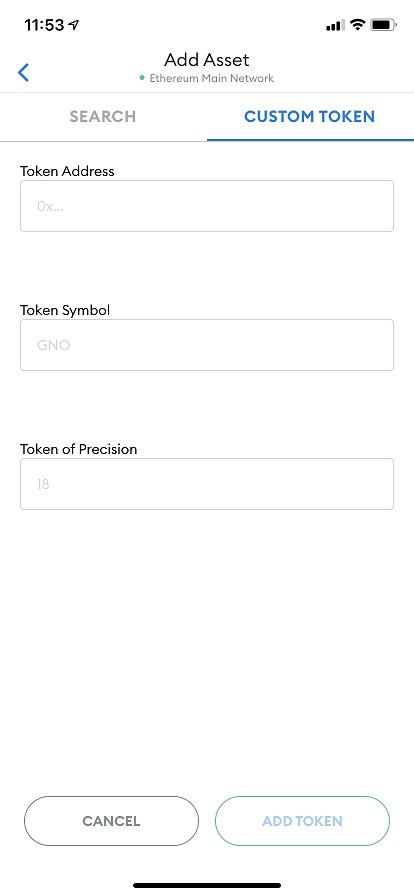
Step 8. Input DENA Token Address: 0x15f0eedf9ce24fc4b6826e590a8292ce5524a1d
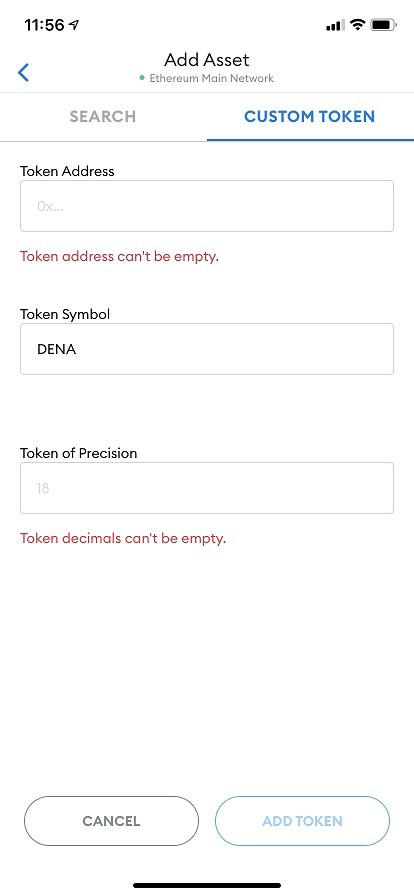
Step 9. Now back to the main screen and click ‘Send’
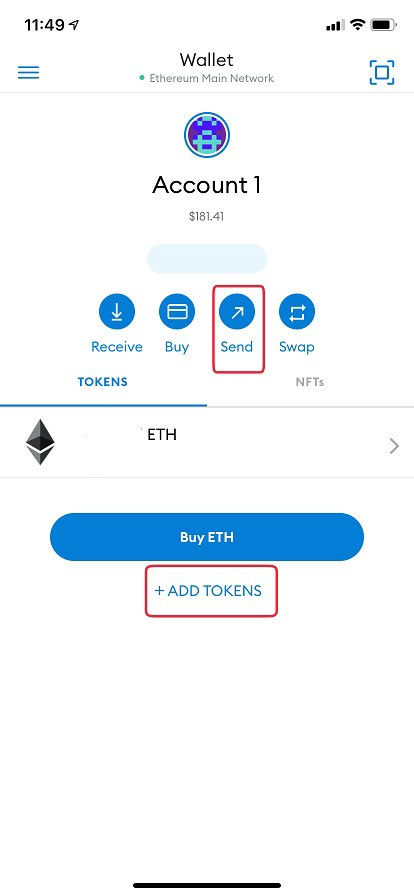
Step 10. Paste the copied DENA wallet address from MetaCode
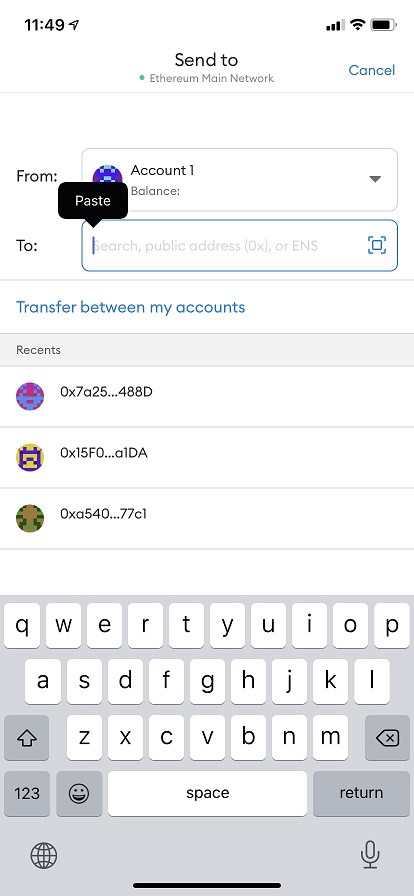
Step 11. If you also see that notification, you are good to go ‘Next’
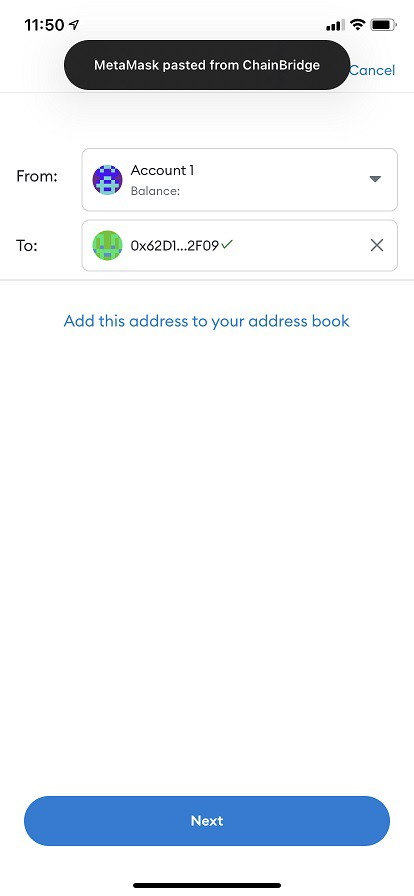
Step 12. Click the token type dropdown, and change it to DENA
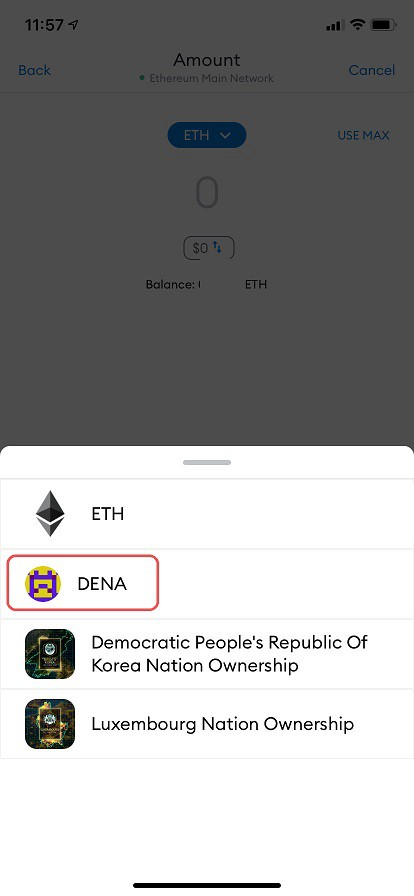
Step 13. Set the amount you are willing to send and click 'Next'
Step 14. Confirm the amount and gas fee again and click 'Send'
When DENA is successfully transferred to your ChainBridge wallet, it will reflect on the play.denations.com